WebApp Deployment
WebApps are managed in the Addon-view of the Sitevision editor. Sitevision provides two types of addons. The first type is Custom Module, which is a container for WebApps and Elements. The second is Headless Custom Module, which is a container for RESTApps.
This enables centralized configuration and version management. The deployment of a WebApp can be managed via the Sitevision UI but also via REST API endpoints.
To facilitate a seamless deployment process during development, take advantage of the create-sitevision-app project.
Certificates
Developers can deploy a WebApp to their local sites using a developer license, but Sitevision-signed certificates are needed to deploy to a website in production.
Uploading a WebApp
WebApps are uploaded to an existing addon. The deployment of a WebApp can be managed via the Sitevision editor but also via the WebAppImport REST API endpoint. When uploading from the Sitevision editor, one will be prompted to select or create a target custom module. When uploading via REST, a custom module must exist before the WebApp can be uploaded. Creating custom modules can easily be done via the CustomModule REST API endpoint.
See the Certificates and signing-section for more information on how to upload to a development/production-environment.
create-sitevision-app simplifies app creation and facilitates building and deployment with simple commands
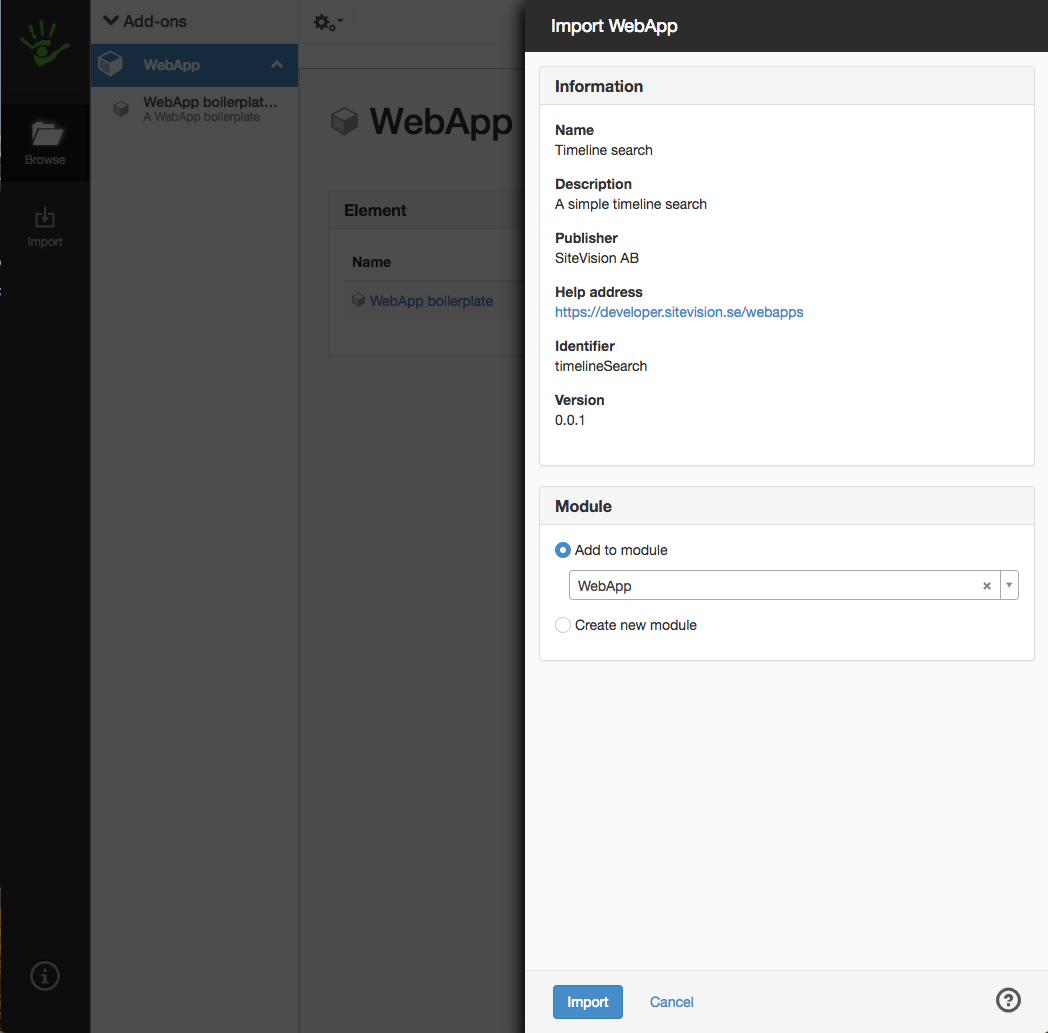
Uploading a WebApp from the Sitevision editor
Versions
An addon may contain multiple unique WebApps. A WebApp's identifier is made up of its "id" and "version" defined in manifest.json.
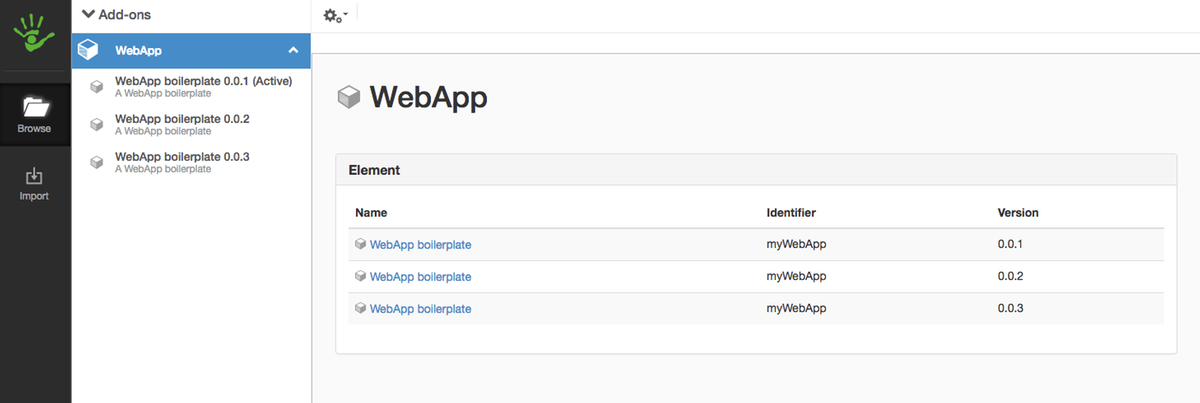
Multiple WebApp versions in an addon
The "Active" indicator decides which WebApp version that will render for the custom module. A WebApp is set to active either via the context menu in the editor or via the ActivateCustomModuleExecutable REST API endpoint.
Overwriting
Force deploy is used when overwriting an existing WebApp (existing id and version). To force deploy in the Sitevision editor, shift click the upload button. When uploading via Sitevision REST API, pass force=true.